Welcome to the PJA Digital Challenge, Week 1, “find an alternative to Powerpoint!” As you know, each week I will be posting a new challenge task with fodder for thought on how to integrate technology into your curriculum in the fall. I hope that you will try some of the tools and post your feedback on this blog–a dialogue amongst our colleagues would really enhance the experience for all. If you do not know how to post a comment, here are quick directions: (By the way, I use Jing by Techsmith as a screen capture tool for all tutorials. It’s free and easy to use. It takes a picture of your screen and allows you to add arrows and text. You can also take video and record your voice like a movie or “screencast.”
Locate the comments link: Below the title of the post, you will see a link “no comments” or it might say “comments” with a number next to it, showing how many people have commented so far.
Click on the comments link, and follow the on screen directions…click post comment button. Once your comment is approved, you will see it live on the blog! It’s that easy! And by the way, blogs are meant to be dialogues, so PLEASE join the conversation and post your thoughts!
 On to the Digital Challenge–Week 1: Find an alternative to PowerPoint!
On to the Digital Challenge–Week 1: Find an alternative to PowerPoint!
When PowerPoint first came on the scene and technology was fairly new for making fancy presentations, we as educators were fooled into thinking that PowerPoint was a great utilization of technology. It looked pretty, it had animation and sound. PowerPoint presentations popped up all over the place and presentations became “powerless points” as workshop leaders, business executives and educators alike posted every thought on the slides in a linear fashion and read to their audiences. As time went on, leaders realized that key words, more images and less animation made for more poignant presentations, allowing audiences to benefit from presentations supported by interesting visual aides. Even so, most of these presentations resulted in a linear form, where the presenter could click through slide after slide, rather than the presentation functioning like interactive media or a web site.
So, what else is out there that is different and more interactive for our students? What tools can inspire kids to be creative, to synthesize their information and data, to harness good public speaking skills, and to show what they know and to integrate some of the good stuff from 21st Century toolkits, like embedding media and collaboration?
Here are my favorite two slide presentation tools that support the 21st Century learning mindset. I challenge you to try them out this summer and think about how these tools might fit into one of your rich and engaging units already in place.
PREZI
 Prezi is a presentation tool that is social, collaborative and non-linear–all good reasons to love it! You can import old PowerPoint slides and images into Prezi. You can also embed video, hyperlinks and sound files. You can share out the Prezi and allow others to collaborate on the same Prezi project–think of the power of this in a collaborative learning situation! Your students can work on the same Prezi with students down the hall, across the city or across the ocean. And if you do not want to rely on your bandwidth or internet connection for the actual presentation, you can download the entire presentation and view it offline. Oh, and by the way, there is an app for the iPad that works with Prezi.
Prezi is a presentation tool that is social, collaborative and non-linear–all good reasons to love it! You can import old PowerPoint slides and images into Prezi. You can also embed video, hyperlinks and sound files. You can share out the Prezi and allow others to collaborate on the same Prezi project–think of the power of this in a collaborative learning situation! Your students can work on the same Prezi with students down the hall, across the city or across the ocean. And if you do not want to rely on your bandwidth or internet connection for the actual presentation, you can download the entire presentation and view it offline. Oh, and by the way, there is an app for the iPad that works with Prezi.
Prezi also loves educators and students–accounts for students and educators are free! (Use this link to access the education account sign up page.)
The tool is based on a canvas concept. You place your key ideas on the canvas and build related ideas around each concept. Animation allows you to move around on the canvas or you can choose to skip an area on the fly by manually moving to the next area–this is great for mini lessons or conference presentations when time is pressing.
Visit the “learn” page from Prezi for tutorials and cheat sheets. Prezi does a beautiful job of showing you some tips and tricks, as well as how the tool works. Visit the “explore” page from Prezi to see examples of how Prezi is used for different purposes and fields.
One note of caution, the animation in Prezi can create a “motion sickness” effect on your audience, so use the animation or the “fly to” the next object feature with care. Too much animation will make your audience dizzy:)
Scroll down on the Prezi homepage to “prezis we like” to see the possibilities of Prezi as a presentation tool. And, for those of you who want to get into the nitty gritties of the tool, check out the complete user manual.
Here is a sample Prezi about Project-Based Learning by Heidi Hutchison

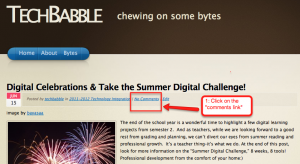
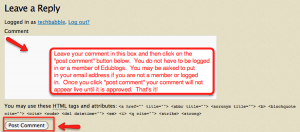
What do you think? How can you use Prezi or VoiceThread with your students? What challenges do you foresee? What are the benefits? What unit might these tools enhance?
I would love to use Voice Thread to highlight student art and writing as part of our weather unit or as a response to literature. This year students recorded their written responses to a story called Old Henry, perhaps next time we can pair their art with the responses.